B&W images usually work best as a texture, depending on the look your going for. Open your desired texture image.
Edit>Define Pattern
Name your Pattern>click "OK"
To use your new pattern. Open your target image. I used this image of satin sheets (which work well as a texture to give solid images a "wavy" appearance).
Add a "Pattern Overlay" layer style. It's the "fx" button at the bottom of your layers tab. Or right click on the desired layer and select "Blending Options".
I used the "Overlay" layer mode, but you can use other's depending on the effect your looking for. Make necessary adjustments to get the right look. Here is my completed image for this tut.
www.flickr.com/photos/rohape/3199234097/sizes/m/
Now you may be asking why I have a piece of the texture overlayed on this tutorial. This is to demonstrate why Defining Pattern is preferable. Defining a pattern allows you to "wrap/repeat" the image and resize for detail and fit. It's much more difficult involving other layers, moving, resizing, but why go through all the hassle?
If I missed anything or you don't understand something please let me know. :)
Edit>Define Pattern
Name your Pattern>click "OK"
To use your new pattern. Open your target image. I used this image of satin sheets (which work well as a texture to give solid images a "wavy" appearance).
Add a "Pattern Overlay" layer style. It's the "fx" button at the bottom of your layers tab. Or right click on the desired layer and select "Blending Options".
I used the "Overlay" layer mode, but you can use other's depending on the effect your looking for. Make necessary adjustments to get the right look. Here is my completed image for this tut.
www.flickr.com/photos/rohape/3199234097/sizes/m/
Now you may be asking why I have a piece of the texture overlayed on this tutorial. This is to demonstrate why Defining Pattern is preferable. Defining a pattern allows you to "wrap/repeat" the image and resize for detail and fit. It's much more difficult involving other layers, moving, resizing, but why go through all the hassle?
If I missed anything or you don't understand something please let me know. :)
Finished texture
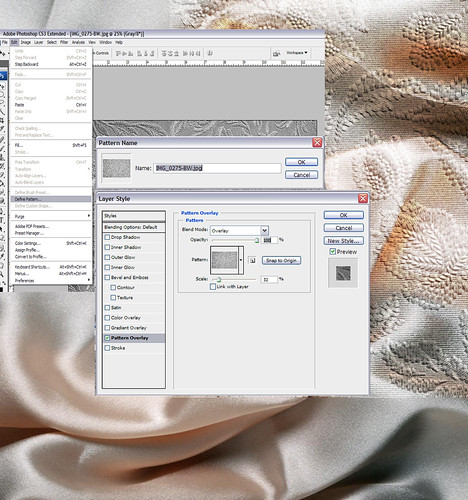

No comments:
Post a Comment