Basic steps for correcting an image in order from beginning to end on the first tab in ACR. Has the little aperture looking icon.
Histogram - There it is and there are two triangles to show shadow and highlight clipping. (There are hundreds of books for exposure and histograms)
WB - Correct color cast for incorrect White Balance. If you choose Custom the Temperature and Tint sliders are there for making your own corrections, creative or accurate.
Exposure - Use this mainly to expose your shadows. At this point if you have your "triangles" off you can hold down the 'alt' key to show clipping while you adjust this slider. The positive and negative numbers for exposure work the same as exposure on your camera. +2 = 2 stops -1 = 1 stop etc.
Recovery - This slider is mainly used to knock down your highlights. You'll see it if you have your highlight triangle on and there is highlight clipping. Don't get too crazy with this slider. It can turn your whites a little flat and grey.
Fill Light - Use this to bring out those hard shadows. Can also make the image appear flat.
Blacks - Makes shadows and blacks darker or lighter. You can use the 'alt' key to show clipping as well if 'triangles' are off. Use this before "Fill Light".
Brightness - Used to adjust Mid-tones.
Contrast - Defines light and dark areas of image, usually used to add depth to an image. As you increase contrast it will darken the image, but decreasing will give the image a flat look. Use as desired.
Clarity - Kind of like a mid-tone contrast/ sharpening tool.
Vibrance - A safe way to boost color in your image without blowing colors out of gamut.
Saturation - ....saturation
For those that don't have ACR and want to follow along or if your having issues opening or whatever the case is. The image is clickable to lead to a larger image.
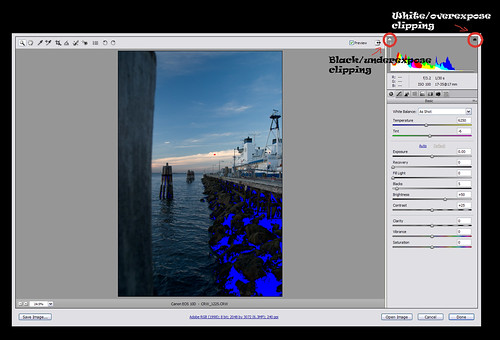
No comments:
Post a Comment